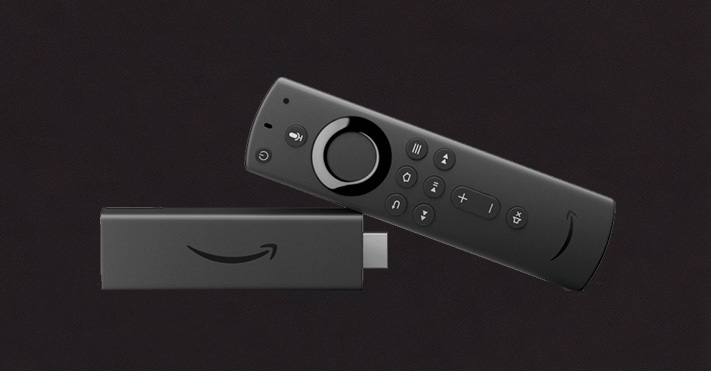
How to Quickly Set Up IPTV on FireStick – A Comprehensive Guide
Introduction
The Amazon FireStick is a powerful device that turns any TV into an entertainment powerhouse. When combined with IPTV (Internet Protocol Television), you gain access to live TV channels, on-demand shows, and international programs, all tailored to your preferences. This guide walks you through the process of setting up IPTV on your FireStick, unlocking endless entertainment possibilities.
Step-by-Step Guide to Setting Up IPTV on FireStick
1. Access the Search Option
On your FireStick home screen, navigate to Find and select Search.
2. Install the Downloader App
Enter “Downloader” in the search bar, select it from the results, and click Download.
Once installed, open the Downloader app.
3. Enable Unknown Sources
Go back to the home screen and navigate to:
Settings > My Fire TV > Developer Options.
If Developer Options doesn’t appear, watch a quick tutorial for guidance.
Select Install unknown apps, locate Downloader, and enable it to allow sideloading on your device.
4. Download IPTV Smarters Pro
Open the Downloader app, grant any necessary permissions, and press OK.
In the URL field, type: https://www.iptvsmarters.com/smarters.apk or simply enter the code 78522 and click Go.
5. Install the App
Wait for the download to finish, then click Install.
Once the installation is complete, click Done to exit.
6. Launch IPTV Smarters Pro and Set It Up
Go to your apps list and open IPTV Smarters Pro.
Select Login with IPTV Shark Codes API, then input the login details sent to you via email.
You can choose any name for the first box during the setup.
Pro Tips for a Smooth Setup
Ensure the server URL begins with HTTP, not HTTPS.
Double-check all credentials for typos.
