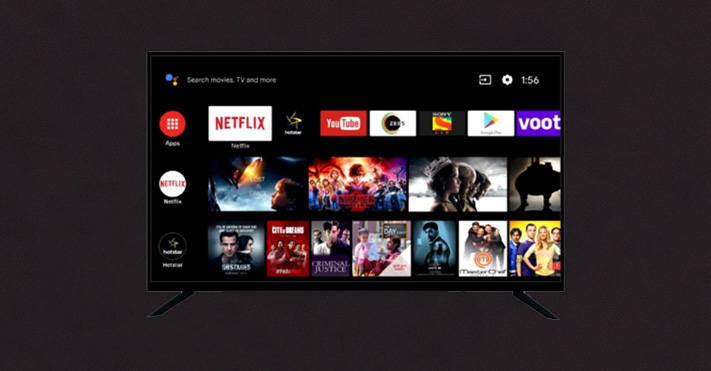
How to Set Up IPTV on a Smart TV
Introduction
With IPTV, your Smart TV becomes a gateway to an endless array of live TV channels and on-demand content. Setting it up is quick and easy, typically taking just 5–10 minutes. Follow this guide to get started and enjoy your IPTV service.
Getting Started
1. Access Your TV’s App Store
Depending on your TV’s operating system, follow these instructions:
For TVs with a dedicated App Store: Search for one of the recommended IPTV apps.
For TVs with the Google Play Store: Download “Downloader by AFTVnews” and use it to sideload IPTV apps.
Recommended IPTV Apps
Here are some popular IPTV apps you can use:
IPTV Smarters Pro: A free, user-friendly app perfect for basic usage. Limited features but easy to set up.
Hot IPTV: Our top recommendation due to its reliability and smooth interface. Includes a 14-day free trial and costs only €5/year after.
Ibo Player / Ibo Player Pro: A widely used app with occasional downtimes due to its popularity.
Other Apps: Options like Smart One IPTV, Duplex IPTV, Net IPTV, SS IPTV, and Smart IPTV are also available. Note that Smart IPTV has limited memory, which could be a drawback.
Setting Up IPTV Smarters Pro (Free Option)
Install the App
Search for IPTV Smarters Pro in your app store and install it.Enter Login Details
Use the Xtream codes API login details sent to you via email.
Ensure you use the specific server URL for IPTV Smarters Pro.
Setting Up Hot IPTV (Paid Option)
Hot IPTV is a reliable choice for Smart TV users. Follow these steps to set it up:
1. Install the App
Search for Hot IPTV in your app store and install it.
2. Note Your MAC Address
Open the app and note the MAC address displayed on the screen.
3. Provider Setup
Email your MAC address, app name, and payment details to your IPTV provider.
4. Self-Setup
Prefer to set it up yourself? Here’s how:
Visit https://hotplayer.app/upload.
Enter your MAC address and click NEXT.
Add your m3u link (provided via email) and playlist name.
Click Save and restart the app.
